Oracle EPM Reporting – Working with Books in Excel
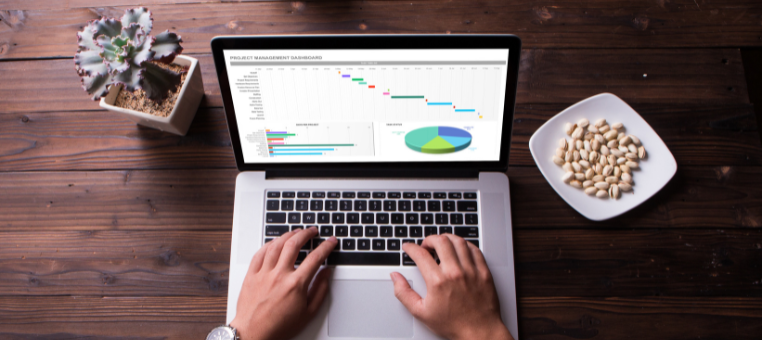
As of Smartview release 21.100, Oracle has introduced the ability to import EPM Cloud report books into Excel in a refreshable format for Financial Consolidation and Close, Narrative Reporting, Planning, and Tax Reporting*. This is available through a new Smartview extension called EPM Books.
*This feature is not currently supported for Financial Reporting (FR) reports and books, but these can be migrated to Reports to leverage this feature.
Getting Started
1) Download the EPM Books extensions from the Smart View Options menu under Extensions. Find the EPM Books extension and click Install.
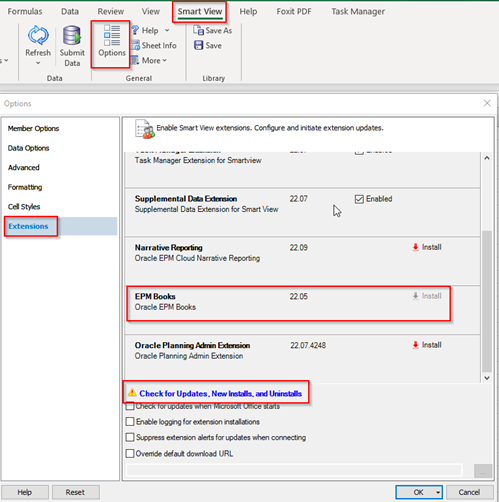
2) After the installation is complete, launch EPM Books Home in the Smartview panel.
Note: EPM Books can be launched through either Shared or Private connections.
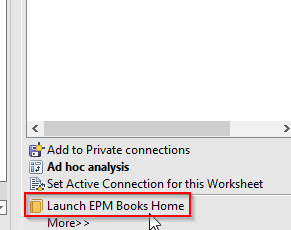
Running Books in Excel
3) When the EPM Books menu opens, click the Run button for the required report book, and a job will be kicked off.
Click the Refresh icon to update the job status.
Once the job completes, you can click the Download icon to open the book:
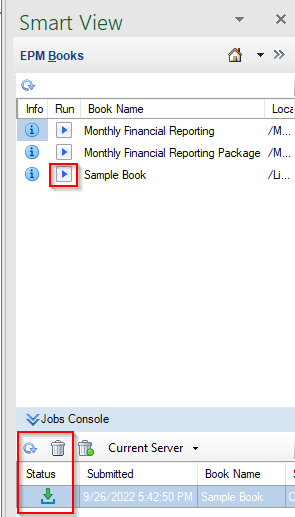
4) The report book will open with a table of contents. Reports in the book will open across separate tabs.
The worksheet names are based on the TOC headings you defined in the Properties panel in the Book Designer in the web application.
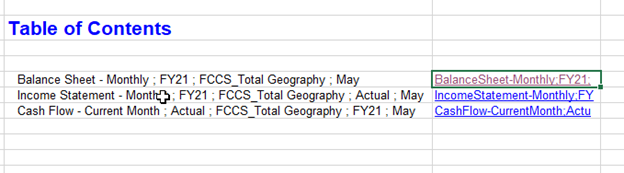
![]()
5) A new ribbon for Books will now be available where you can refresh book content and change the POV of the reports in the book.
Note: Excel currently does not support Member Selection in the Select POV dialog if a dimension Book POV option is set to allow all members. As a workaround, you can use a member selection function such as Descendants or SameGeneration to allow for flexible user selection.
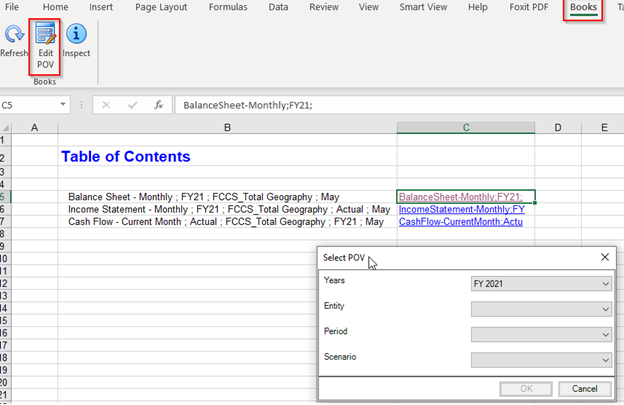
Notes & Considerations:
- Nested Books are not supported in Excel. For example, if there is a Book contained within a Book, the inner Book will be suppressed. The resulting Excel workbook will not contain the content related to the nested inner Book.
- PDF and Word documents inserted as part of a Book are not supported. When a Book includes other documents of type PDF or Word, they will be omitted from the Excel workbook.
- When connected to a non-Narrative Reporting data source, users will not be prompted to enter POV selections before importing the book to Excel, even when the Preview POV preference is enabled.
- See the Oracle documentation for further details on EPM Books: https://docs.oracle.com/en/cloud/saas/enterprise-performance-management-common/svpbc/books.html
About AST
AST is an award-winning, full-service enterprise solution provider, guiding digital transformation for clients in the Government and Commercial Sectors for more than two decades. Clients look to AST for leadership and assistance in transforming their organizations via software solutions, process engineering, and change management.
About Oracle
Oracle (NYSE: ORCL) is a publicly traded multinational computer technology provider selling database software and technology, cloud-engineered systems, and enterprise software products. It offers integrated suites of applications plus secure, autonomous infrastructure in the Oracle Cloud.
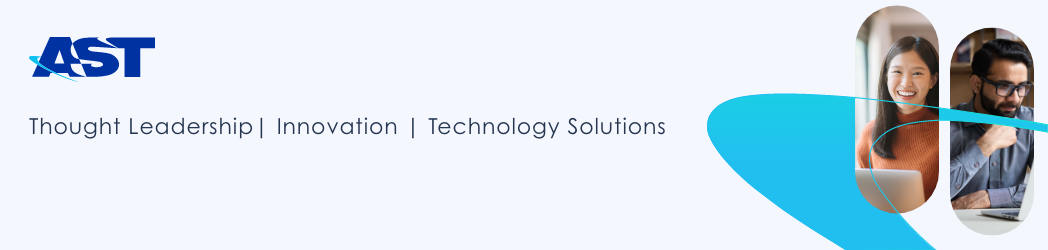
Leave a Reply