Publishing Oracle EPM Report Packages from Smart View

Traditionally, to distribute budget/ACFR books (report packages) without providing access to the report package, Oracle EPM Narrative Reporting admins use the ‘Publish Report’ option in the Report Center. Users also typically use the Report Center web interface to publish any formatting changes or embed content updates and changes made using the Smart View extension. These processes are tedious and inefficient, involving excessive back-and-forth between Smart View and the web interfaces. To overcome this challenge, Oracle has introduced an option (in Oracle EPM Books version 23.02) to publish a report package directly from Smart View.
In this article, we’ll cover how to publish report packages, as well as sections and doclets from within report packages, directly from Smart View.
A report can be published as a PDF or in the report’s native format (e.g. Word or PowerPoint), and can be saved to the local drive or in the Narrative Reporting Library. The user may also overwrite an existing published report.
Note: To publish a report package, section, or doclet from Smart View, you will need to have installed Smart View version 23.100 or later.
Publishing a Report Package
- Connect to Narrative Reporting from the Smart View panel.
- From the Narrative Reporting Home, click “Library.”
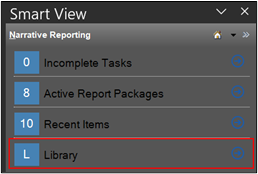
3. Navigate to the desired report package.
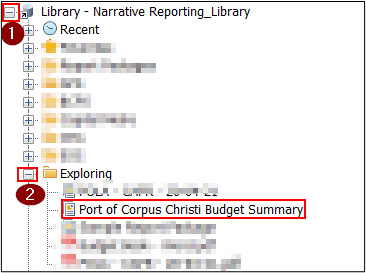
4. Click “Publish Report” on the Action Panel to publish the selected report package.
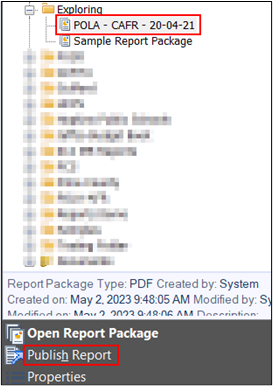
5. In the dialog box, select either Native or PDF in the File Type
Note: If you are publishing a PDF report package, then the PDF option is selected by default.
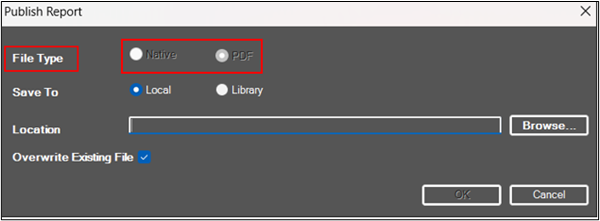
6. In the Save To field, select either Local or Library and click Browse to choose a location where the report should be saved.
Optional: If you wish to overwrite an old version of the report that exists in this location, select the Overwrite Existing File check box.
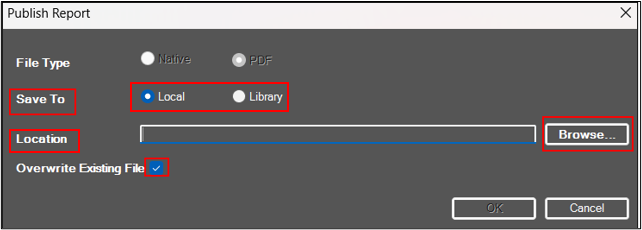
7. Click “OK” to publish the report package.
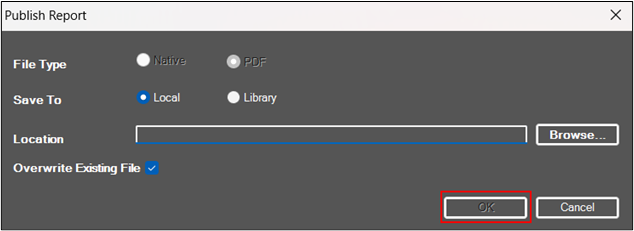
If published to the Library in its native format, the report appears in the selected folder under Library/Documents (System Folder) in the Smart View panel.
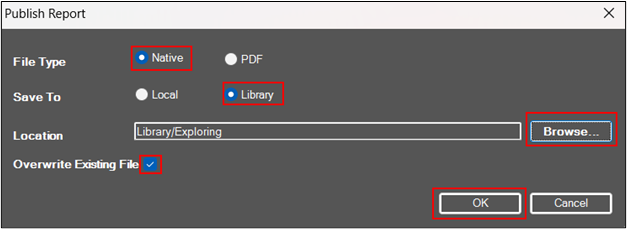
Publishing a Section or Doclet
- Connect to Narrative Reporting from the Smart View panel.
- From the Narrative Reporting Home, select Library.
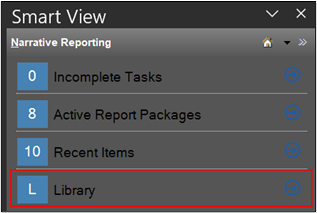
3. Navigate to the desired report package.
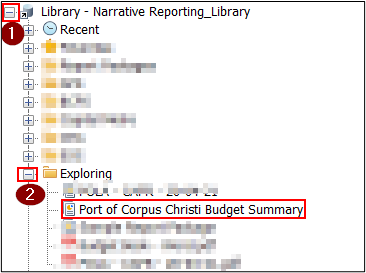
4. To publish a specific section or doclet from the selected report package, click Open Report Package.
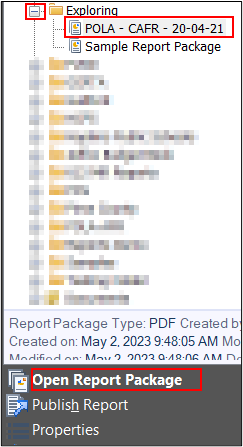
5. Select the desired section or doclet and click Publish.
Note: The Publish action appears in the Action Panel only if the section or doclet has publishable content.
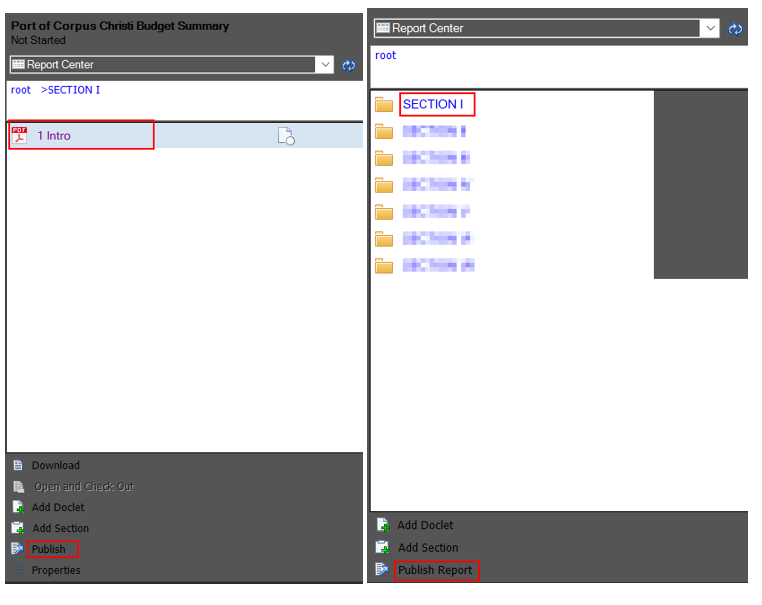
6. In the dialog box, choose your publishing options.
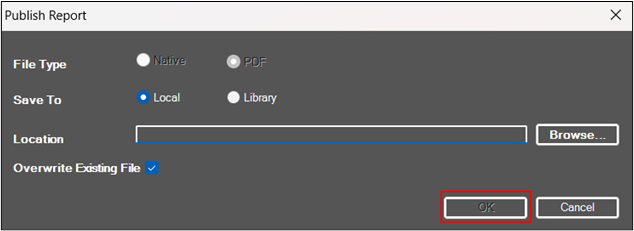
Oracle’s updated publishing options for EPM Narrative Reporting provide convenience and more streamlined workflows for publishing report packages, sections, or doclets directly from Smart View.
Contact us to learn more about Oracle EPM Cloud.
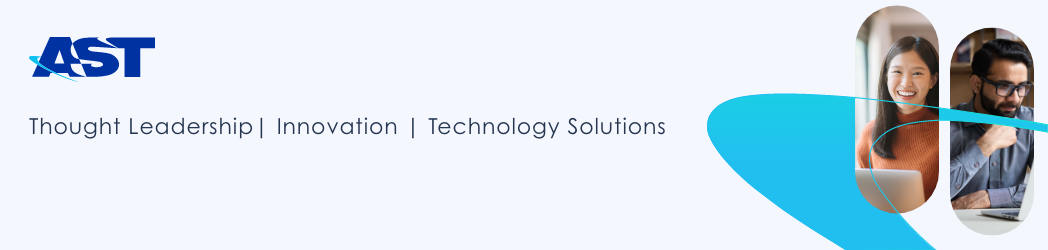
Leave a Reply