Reporting Series: How to Use Shared Reports and Objects

Oracle has introduced the shared reports and objects feature as EPM reports continue to move toward parity with legacy Financial Reporting.
When a report is designated as shared, all objects become shareable and can be inserted into other reports. These shared objects allow multiple reports to take advantage of standardized content without repeatedly recreating it. If the standardized content is modified in the shared report, the change is reflected across all “subscribing” reports.
A key benefit of the shared reports feature is that it facilitates standardization of boilerplate items that are frequently used so that all reports can have the same look and feel — for example: logos, headers, footers, etc.
How it works:
Create a report that contains the baseline shared objects
Here is a report that has been created with logos in the header and footer text. Items like these are beneficial in shared reports to maintain a consistent appearance. The report also has a grid and other text boxes.
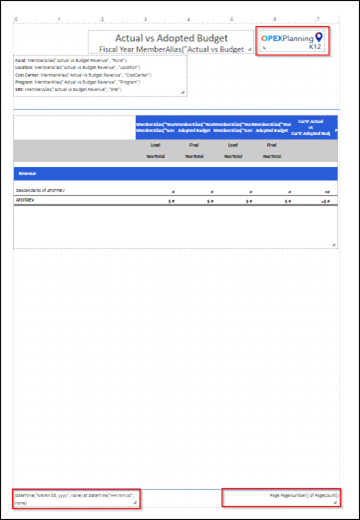
To share the report:
- Go to “report designer”
- Click “Save As”
- Check the box for “Save As Shared Report”
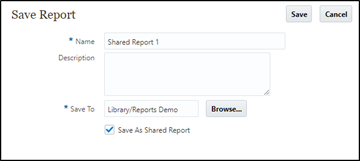
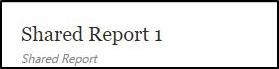
When the report is created, it is designated as a shared report in the library.

All objects in the report can be shared (grids, charts, text boxes, images)
Embed shared objects into standard reports
Any report that uses a shared object is called a subscribing report.
In the subscribing report:
- Access the “shared report” and insert an “object”
- The “shared object” will be placed at the same location you would find in the “shared report”
Let’s use an example of an existing report that has been created. In this example, I want to maintain a standard look and feel in my header and footer, so I’m going to use some shared objects to do this.
- Open the “subscribing report” in “report designer”
- Click on “Add icon” and click “Shared”
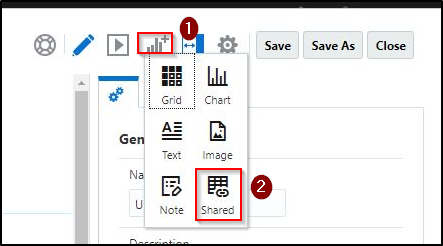
- Select the folder of the “shared report”
- Select the correct report
- Click on the “shared object” in the middle pane
- Move the object to the right
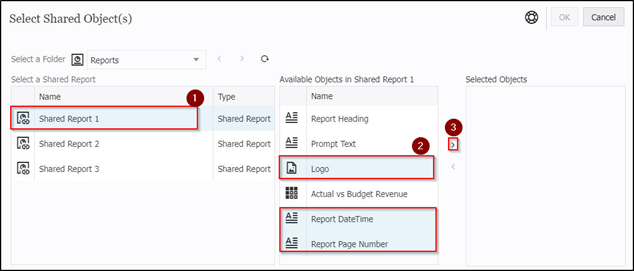
Tip: It is useful to provide clear and friendly names to the shared report objects for help in selection.
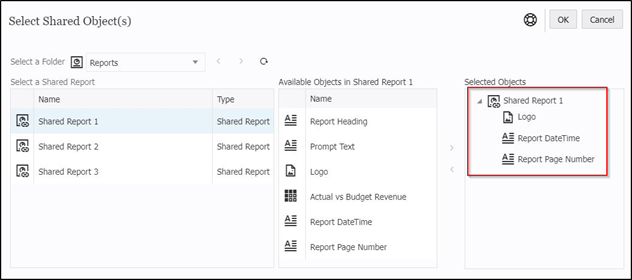
Note: Objects from different shared reports can be inserted into a single subscribing report.
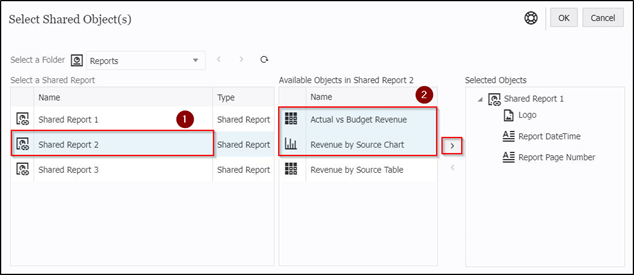
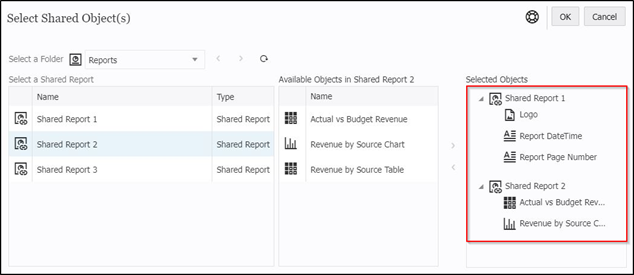
7. There you have it: A linked report!
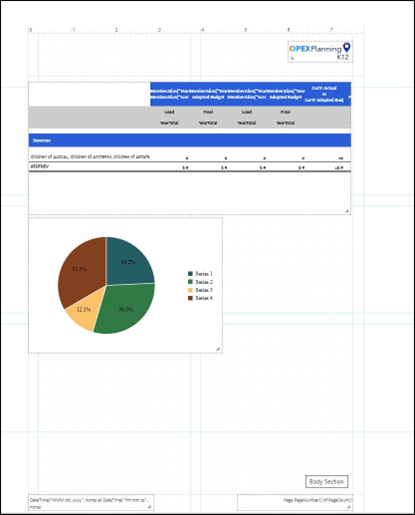
8. Add “other report objects” to it and you are good to go!
Hovering the mouse over a shared object inserted in a report will display an “eye” icon to indicate a shared (non-editable) object. Clicking on that icon will provide additional information about the shared object, such as its source.
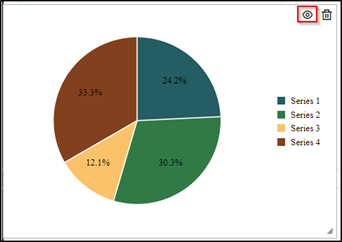
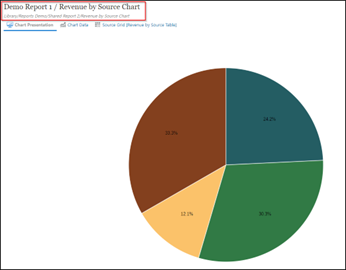
What else can be done with shared objects?
Modify the layout
Though the content of the shared object cannot be edited, you are free to change its original position or size in the subscribing report.
‘Unlink’ a subscribing report object from the shared report.
A shared object cannot be edited in the subscribing report. However, the object can be made independent of its source by unlinking it from the shared report.
A subscribing report can be inserted into a report package as an unlinked doclet or reference doclet. Once that happens, the shared objects will be unlinked from the source shared report.
Important considerations
There are quite a few considerations when using shared reports and objects. A few of them are listed below, while the Oracle documentation covers the complete list.
- As of now, the shared reports feature is available only in Narrative Reporting deployments
- A shared report cannot be used in Report Packages, Books, or Bursting Definitions
- Once a report has been created as a shared report, it cannot be reverted to a regular report
- An object in the subscribing report can’t have the same name as the shared object being used
- Inserting a shared chart also inserts the underlying table data
- When migrating shared reports from HFR, a report will be created for each shared object
Contact us with any questions or for more information.
About AST
AST is an award-winning, full-service enterprise solution provider, guiding digital transformation for clients in the Government and Commercial Sectors for more than two decades. Clients look to AST for leadership and assistance in transforming their organizations via software solutions, process engineering, and change management.
About Oracle
Oracle (NYSE: ORCL) is a publicly traded multinational computer technology provider selling database software and technology, cloud-engineered systems, and enterprise software products. It offers integrated suites of applications plus secure, autonomous infrastructure in the Oracle Cloud.
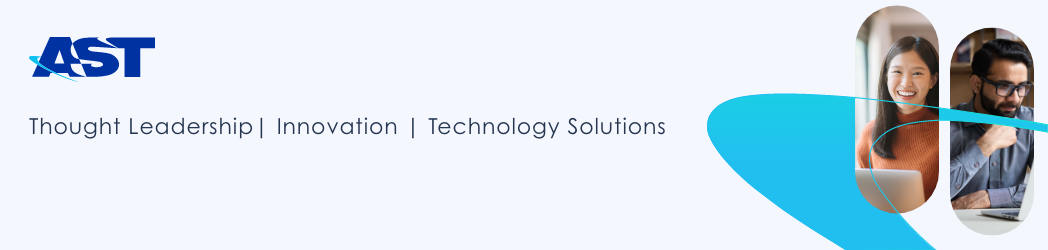
Leave a Reply